The BigQuery Integration feature allows you to view and report on your GW Apps data directly in Google BigQuery — a powerful data warehouse designed for large-scale data analysis and reporting. By integrating with BigQuery, you can leverage more advanced external tools like Looker Studio and PowerBI for comprehensive reporting and data visualization.
This is an on-demand feature — request access from a GW Apps team member to have it activated on your platform. Contact Us.
Enabling BigQuery Integration on Your Platform
BigQuery integration must first be enabled on your platform before it can be enabled in applications. To enable BigQuery Integration on your platform, follow these steps:
- Go to Platform Settings > BigQuery Datasets.
- Click ‘Create BigQuery Dataset’ on the header bar.
- Create the dataset. You can either:
- Use one of your organization’s existing Google Cloud Platform (GCP) BigQuery projects by uploading the project’s Service Account File.
- Use the GW Apps Project Service Account. When creating a data source in the GW Apps GCP Project, you have the option to specify which users will have access to the data source.
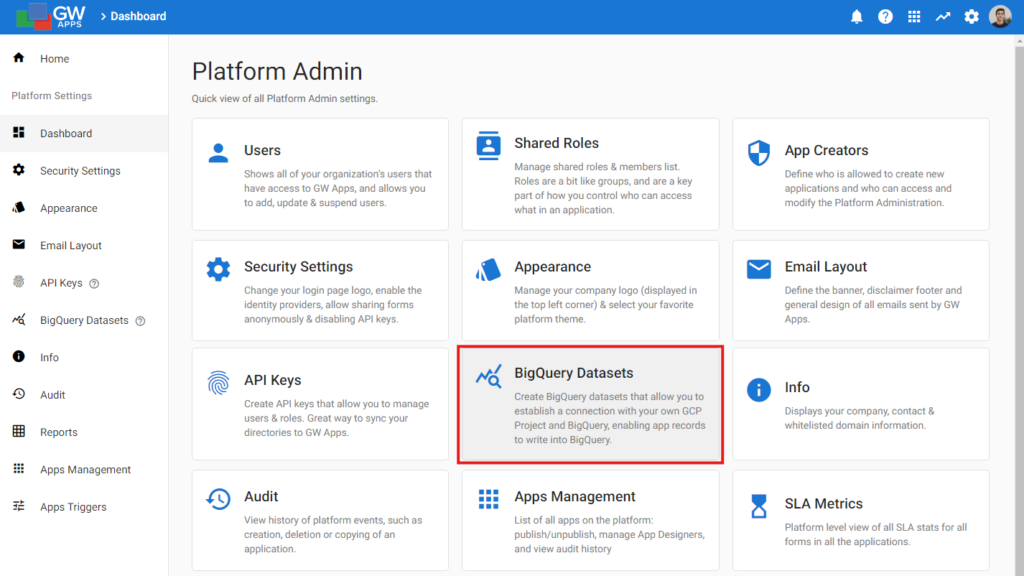
Setting Up BigQuery in Your Applications
Once BigQuery Integration is enabled at the platform level, you can start using it within your applications. To connect a form to the newly created dataset:
- Select Edit App in the left-side navigation.
- In the left-side app design navigation, select the form you want to connect with BigQuery.
- On the Form Dashboard, select the ‘BigQuery’ card to open the BigQuery configuration page for the form.
- Enable BigQuery Integration using the toggle.
- Select the dataset(s) to integrate with the form.
- Enter a title for the Table to be created in the dataset(s). This table will automatically include all schema fields from the associated form, including both system and regular fields.
- Click Save.
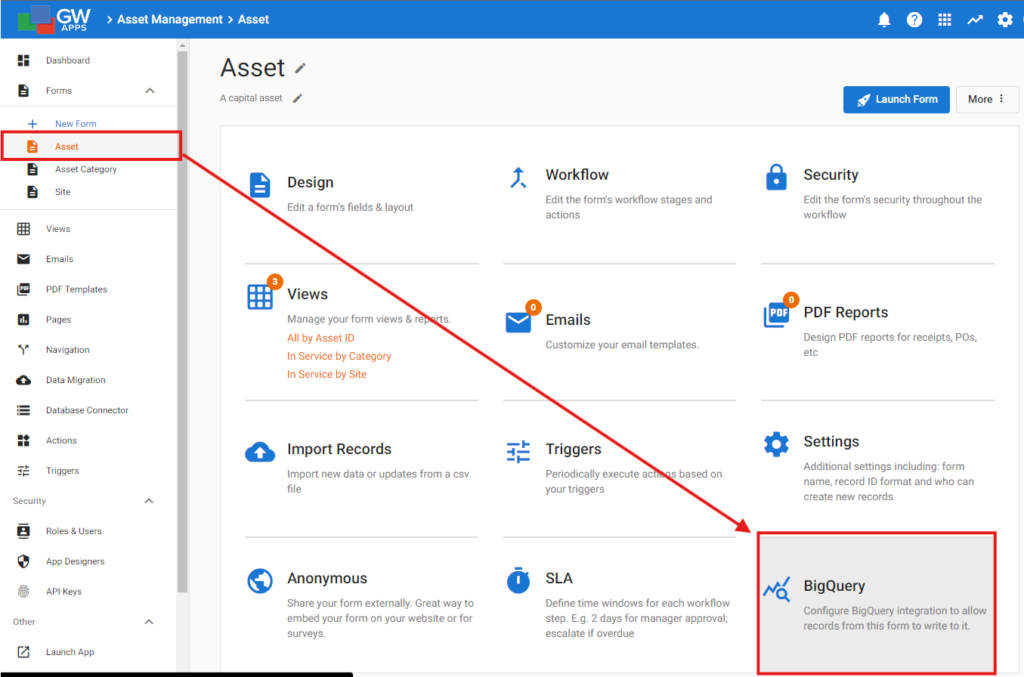
That’s it. Your form data is now integrated with BigQuery.
Data Management and Updates
BigQuery is designed as a data warehouse for analytics and reporting, and is optimized for read-heavy operations and large-scale data analysis. This integration offers a one-way data flow, meaning data can be written into BigQuery from GW Apps, but data can’t be written from BigQuery into GW Apps. Here’s an outline of how data is created, updated, and accessed in BigQuery:
Data Entry
In GW Apps, when new records are created with the integrated form, the data is automatically added to the corresponding BigQuery table as a new record, with an Event property value of ‘create’.
Data Updates
Records in BigQuery for existing GW Apps records are not updated when data is updated in GW Apps. Instead, changes made to a record in GW Apps will result in a new entry in BigQuery with an Event property value of ‘update’. The Record ID remains consistent, ensuring a records change history is accurately maintained.
Data Deletion
When a record in GW Apps is deleted, a new entry is created in BigQuery with an Event value of ‘delete’. The Record ID remains consistent, ensuring a records change history is accurately maintained.
Data Access
Any tools or applications that can connect to BigQuery can be used to query and analyze this data, leveraging the full power of BigQuery’s capabilities. This means you can integrate your data with various analytical tools, visualization platforms, and machine learning models.
