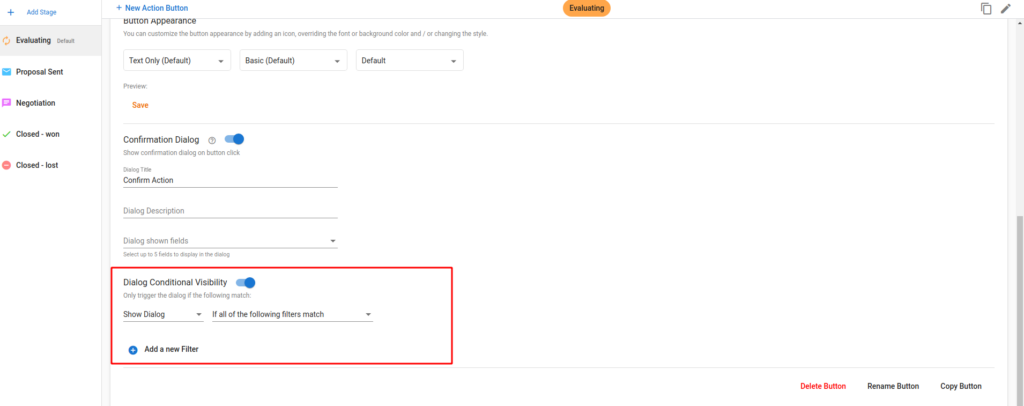New Releases & Recent Updates – April 9, 2021
Attachment Drive Upload > A new property option has been added to the Attachment fields that allows you to automatically upload all newly attached files to a specific Drive folder. This feature can be found in the advanced tab of the field properties. When you toggle it on, you will be able to select the folder you want to upload the files to. A few things to note:
- Whoever enables the feature will be the user used for uploading the files, so make sure that user has access to upload to that Drive.
- There is a restriction when using the Google Drive picker to select a Team Drive (Shared Drive). So if you want to use a Shared Drive, you can click on “Enter folder ID manually” and paste the Folder ID of the Shared Drive. The folder ID is found within the URL — don’t copy the full URL as it will not work.
- You can either keep the file name as is, or you can rename the file using any field properties from the form. You can use the @ sign while typing and the select a field, or use the ${shortCode} of the fields you want to include.
- Files will be uploaded to Drive only when the user saves or clicks on any workflow action on the record.
- Files uploaded will not be deleted if the user deletes the file.
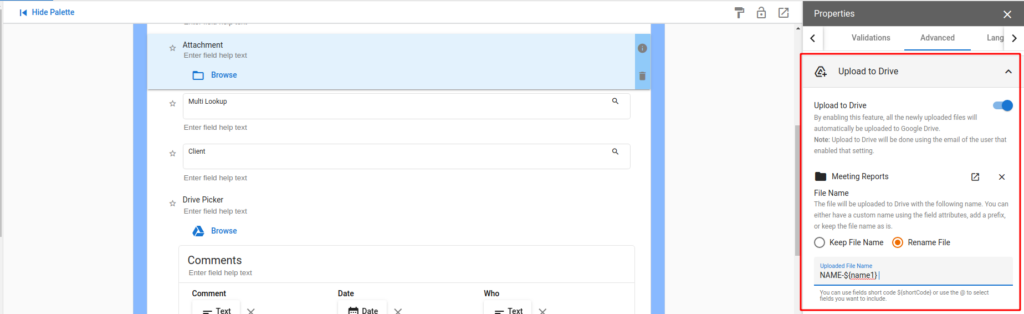
Anonymous Form > Anonymous form settings now have their own tab in the form editor. This is meant so we can start adding more features for the public forms in the future.
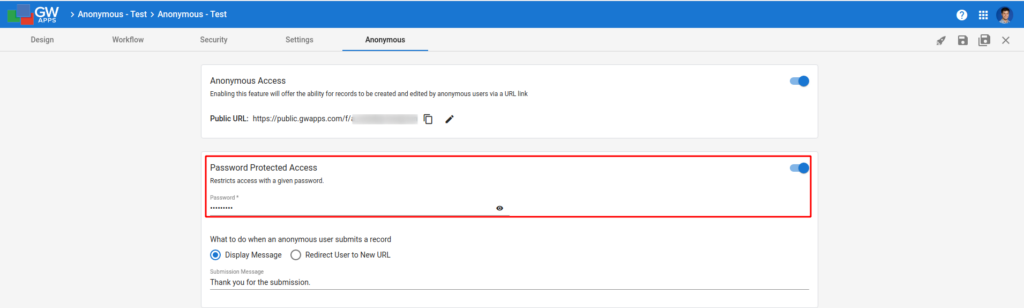
Anonymous Secret > You can now require a password for your public forms.
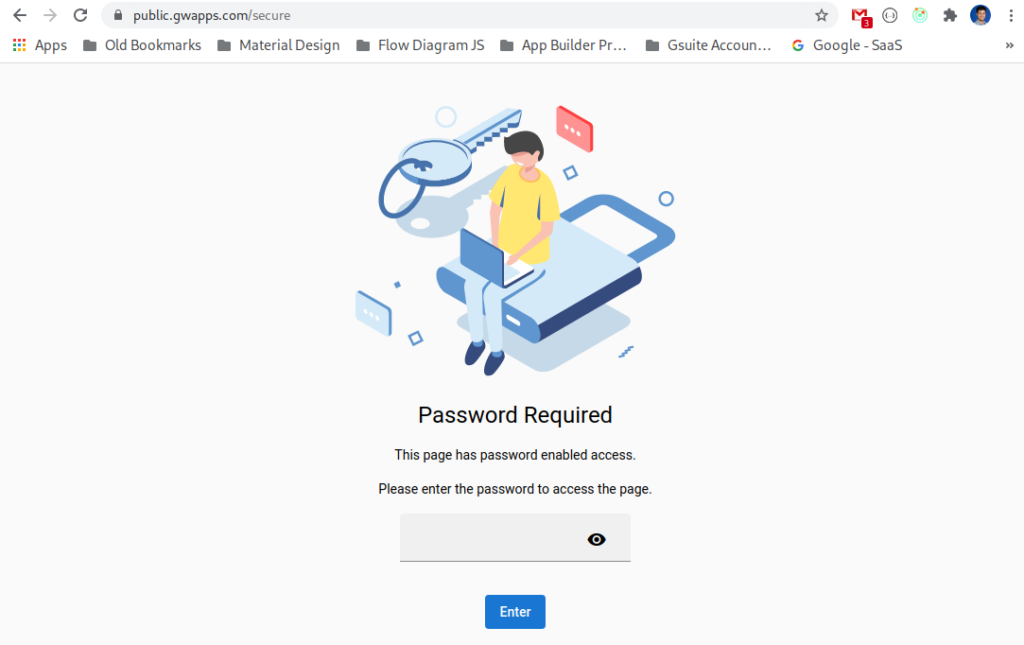
Form Action bar > We’ve added a couple new buttons to the form action bar. You can now more easily navigate to Edit Form when you are in create, and we added an option to Copy URL that allows you to copy the record URL if you want to share it.

Kanban Cards > You now have the option to control which roles are allowed to move cards in a Kanban view. By default the Kanban follows the same security rules as the form workflow. However, if you want to create a Kanban that is only visual, and you don’t want users to be able to move cards, you can now restrict that by enabling the Lock Cards feature. If you select “All Roles” no one will have access to move cards, if you select “Some Roles” only the selected roles will no longer be able to move cards.
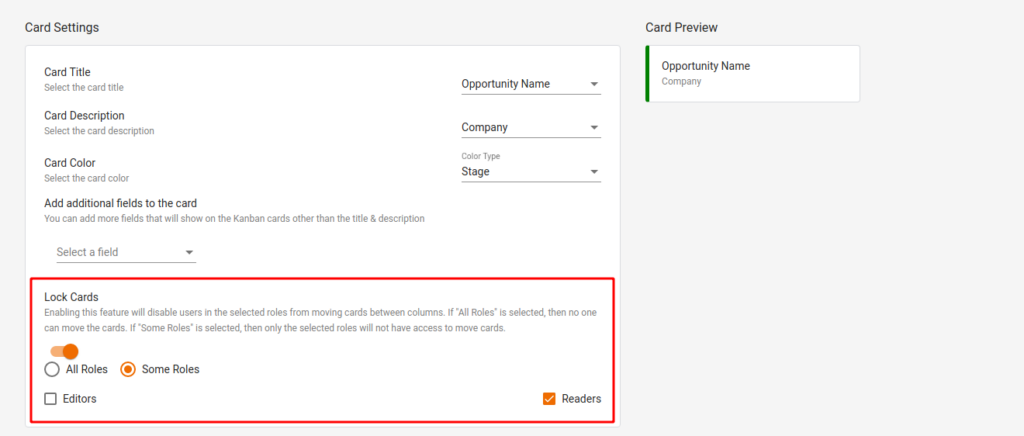
Conditional Confirmation Dialog > You can now set conditions to determine if the confirmation dialog should be shown. For example, if a user has $1000 or more in a currency field.