Pages can be used to create many things, such as application welcome or landing screens, about this application and help screens, and dashboards.
An App Designer can access the Pages Dashboard, where they can create and edit pages, by clicking on the Pages icon from the left side navigator.
Pages Dashboard
The pages dashboard shows all available pages for the current application. An App Designer can create and update from here.
| Pages Dashboard |
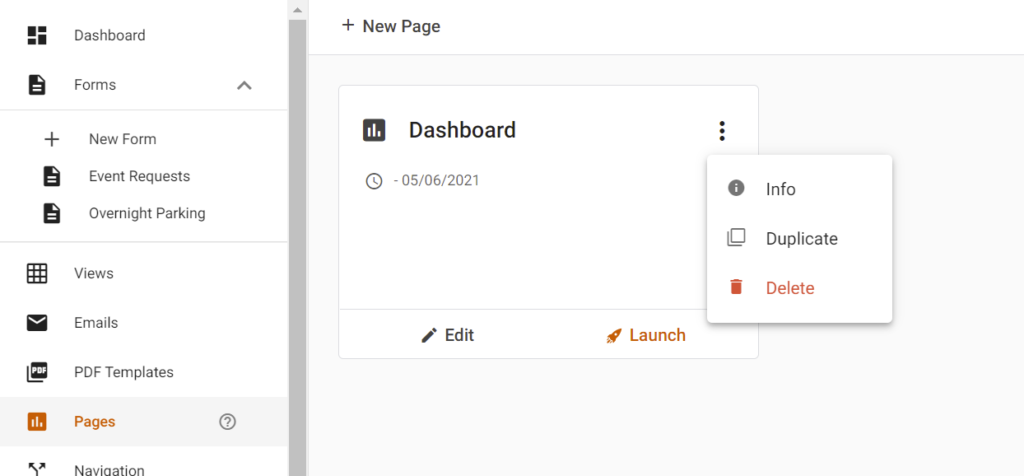 |
| Item | Description |
| Edit Page – Opens the page in the Page editor. You can also double-click on the tile to open it for editing. | |
| Launch – Launches the application with the selected page displayed. | |
| Additional Options Menu – Featuring the following options. | |
Info Panel – Displays the right side information panel, with the following information about the currently selected form:
|
|
| Duplicate – Makes a copy of the selected page. | |
| Delete – Deletes the page from the application. |
Creating a new Page
To create a new page, click on the + New Page button, which opens the New Page Dialog to start the creation of a new App Builder page.
| New Page Dialog |
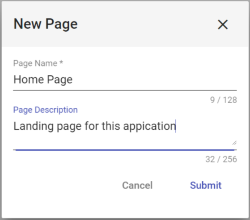 |
| Item | Description |
| Page Name | Enter the name of the new page. |
| Page Description | Enter a description for the form, help clarify its purpose. |
| Click to close the dialog and cancel the new form creation. | |
| Click to close the dialog, create the new page, and be taken to the form designer with the new form loaded. |
