The ‘Appearance‘ section in the application settings lets you control the overall look of your application.
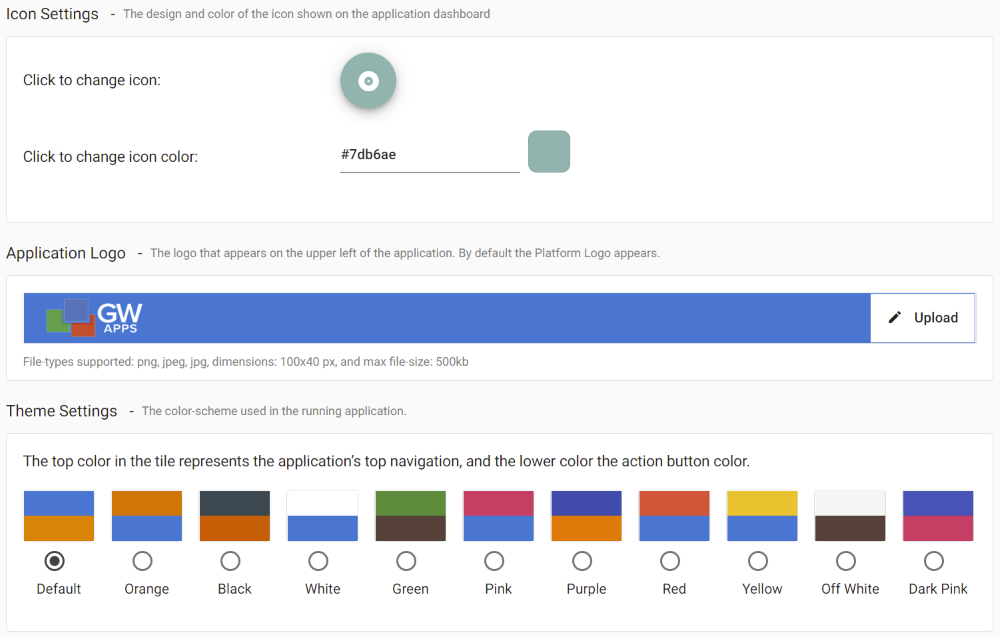
| Item | Description |
| Icon Settings | Allows you to define the icon that will display for this application on the Apps Dashboard. |
| Click to change icon | Click on the current icon to see a list of the 900+ available icons. There is a search bar at the top of the list to help you find a suitable icon. |
| Click to change icon color | Click on the square of the current color to see a color-picking dialog. You can select visually, or type in Hex, RGBA or HSLA values. |
| Application Logo | The logo appears in the top left corner of the application, replacing the platform logo while you are using this application. You may select ‘Upload’ to add your company logo or other suitable logo. (File-types supported: png, jpeg, jpg, dimensions: 80×40 px, and max file-size: 500kb). |
| These Settings | This sets the overall color scheme of the application, replacing the platform theme colors while you are using this application. Applications use the planform theme colors, unless a different one is selected for the application. The top color represents the platforms header color, and the bottom color represents the action button color. |
 | Once you are done editing your platform appearance, make sure you save by clicking the floppy disk icon in the top right corner of the page before leaving this section. |
