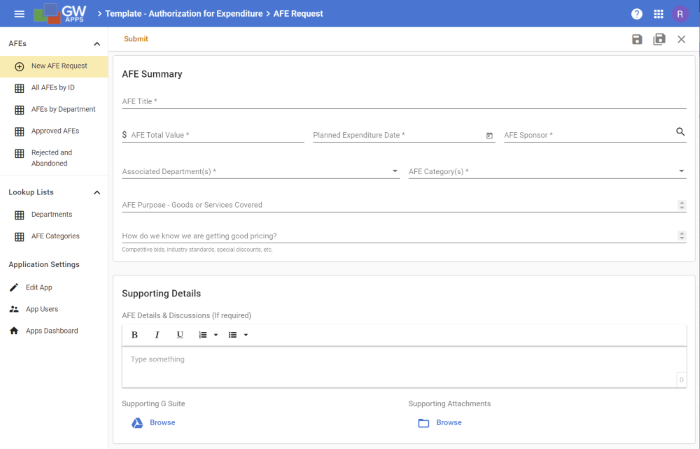The Authorization for Expenditure app was developed to help manage and track requests for significant or capital expenditures through a formal review and approval process. If you want to formally track and enforce a review and approval process for major expenditures, then this template would be a great starting point.
The app allows you to organize and view AFEs by a unique AFE number, their associated department(s) site/location and the AFE category. This way you can easily check how many Operational Expenses requests you have across the organization or how many requests were made by the Sales department. The app uses a two or three stage approval process. All requests must be vetted by business and finance reviewers, and requests for more than $5,000 must also be reviewed by the AFE Board. Requests can’t be approved without the required review process, and authorized users can easily see current and upcoming expenditure plans.
App Features
- Record important inform about your AFE request and manage them through review and approval.
- In order to organize and report on your assets, they are categorized in the following ways:
- Department – A list of departments within your organization, such as IT, Sales and Finance, etc.
- AFE Category – A list of categories to organize AFEs by, such as Capital Expenditure, Operational Expenses, Project Expenditure, etc.
- Contracts are reviewed by the business manager, then a Finance Department approver, and if the AFE is for $5,000 or more the AFE Board.
- Notify approvers get notified whenever an AFE is waiting for their review, and notify submitters when an action is taken on their request.
- View and report on AFEs as they process through the approval process.
Authorization for Expenditure Template Images |
Setting Up the Authorization for Expenditure App
Please follow these steps to get the Authorization for Expenditure app ready for use in your organization:
- The AFE form asks for the department(s) the AFE is related to. To supply this list of department names, you need to go to Lookup Lists > Departments in the left side navigation, and create a Department record for each department name you want to use: i.e. Sales, IT, Finance, etc.
- The AFE form asks for the AFE category(s), to help organize the AFE requests. To supply this list of AFE categories, you need to go to Lookup Lists > AFE Categories in the left side navigation, and create an AFE Category record for each AFE category you want to use: i.e. Capital Expenditure, Operational Expenses, Project Expenditure, etc.
- You will need to assign the appropriate people to the security roles within the application. Go to Lookup Application Setting > Edit App in the left side navigation, and once the app design screen appears, select Security > Roles and Users in the left side design navigation. Then select each of the applications roles (discussed below in App Design Details), and use the right side panel, that appears when you select a role, to set who should be in the role.
Using the Authorization for Expenditure App
When a new AFE request needs to be reviewed, enter the details into a AFE record. Once all the information is entered, click on the Submit button at the top of the form. The contract will then go through a three stage review and approval process:
- Business Review – The department manager or VP would usually do the business review. Here we are looking at whether the AFE Request is to support something that makes good business sense.
- Finance Review – Senior members of the Finance Department would usually do the finance review. Here we are looking to ensure that the department is staying within budget. AFE Requests of less than $5,000 that are approved at the Finance Review stage are moved directly to the Approved stage and do not require an AFE Board review.
- AFE Board Review – For AFE Requests of $5,000 or more an AFE Board review will be required. Here senior staff from a range of departments would usually do the review. Here we are looking to ensure that the AFE Request makes strategic sense for the organisation.
At each approval stage the reviewer can mark the AFE Request records as: Approved, Rejected, Returned to Requester or Abandoned.
After all reviewers have approved the AFE Request it is marked as Approved.
App Design Details
- Department lookup records can only be created and edited by the App Admin role, but are visible to all.
- AFE Category lookup records can only be created and edited by the App Admin role, but are visible to all.
- AFE Request records are the main records in the application, and can be created by members of the Editor and App Admin roles. Security for the record is detailed in the workflow section below.
Security Roles
- Security Roles, and their general purpose, are:
- Reader – Can read, but not edit records.
- Editor – Can create and edit, but not delete records.
- App Admin – Can edit delete all records, and click on all workflow action buttons at all workflow stages.
- Business Reviewers – Can edit and approve records at the Business Review stage.
- Finance Reviewers – Can edit and approve records at the Finance Review stage.
- AFE Board – Can edit and approve records at the AFE Board Review stage.
Workflow Stages
- Workflow stages are:
- Draft – The App Admin role and the record owner can edit and delete the record, the Editor role can edit the record, and the Reader role can see but not edit the record.
- Business Review – The App Admin role can edit and delete the record, the Editor role can edit the record, and the Readers role can see but not edit the record. The Approver and App Admin roles can Approve and Reject feature records and assign them to a release.
- Finance Review – The App Admin role can edit and delete the record, the Finance Approver and Editor roles can edit the record, and the Readers role can see but not edit the record. The Finance Approver and App Admin roles can Approve and Reject feature records and assign them to a release.
- AFE Board Review – The App Admin role can edit and delete the record, the Legal Approver and Editor roles can edit the record, and the Readers role can see but not edit the record. The Legal Approver and App Admin roles can Approve and Reject feature records and assign them to a release.
- Approved – The App Admin role can edit and delete the record, the Editors role can edit the record, and the Readers role can see but not edit the record. The App Admin role can Execute the Contract.
- Rejected – The App Admin role can edit and delete the record, the Editors role can edit the record, and the Readers role can see but not edit the record.
- Abandoned – The App Admin can return the contract to the submitter so they can rework it and resubmit it.
Workflow Notifications
- Workflow notifications are:
- Draft stage – On Submit the Business Approvers role is notified that there is an AFE Request waiting review. The email template is called ‘Business Review Notification’.
- Business Review stage – On Approve the Finance Approvers role is notified that there is an AFE Request waiting review. The email template is called ‘Finance Review Notification’.
- Finance Review stage – On Approve the AFE Board role is notified that there is an AFE Request waiting review. The email template is called ‘AFE Board Notification’.
- Business Review, Finance Review & AFE Board stages – The requester is sent a notification of the reviewers decision, using the email template is called ‘Requester Notification’. The exception is if the reviewer sends the request back to the requester, in which case a notification using the ‘Returned to Requester’ email template is used.
Updating the Authorization for Expenditure App
Don’t forget, as well as being a fully functional app that’s ready to go, the Authorization for Expenditure template app can also be a useful starting point for you to build from. If you want extra information tracked for your AFE Requests, want additional views to sort the AFE Requests in different ways, or want to change the $5,000 limit for AFE Board reviews, you can make those updates yourself — view our support pages to learn how.