The Company & Employee Guidebook app was developed to help HR manage the structured publication of employee policies and guides, and to help employees find this key information more easily. If you don’t currently have a structured way of publishing and finding company policies and employee information guides/documents, then this template would be a great starting point.
The app allows you to organize and view the resources/documents by category, region, country, language and associated application. You can also search by them. This way you can easily find the resource you need. Resources can be archived, where only Admins and Editors can see them, so you can keep a history of prior versions for reference.
Company & Employee Guidebook Images |
Setting Up the Company & Employee Guidebook App
Please following these few steps to get the Company & Employee Guidebook app ready for use in your organization:
- List Values – Launch the app and navigate to the ‘List by Type‘ view on the left-side navigation. This view shows the lookup value records for the Category, Section, Application, Languages and Regions drop-down fields on the Resource. There are a few demo value already crated for each type, but go ahead and customize this list by deleting, editing, and/or adding new values to each type. You can add a new record using the ‘+ New‘ button on the bottom of the view, and the values can edited by clicking on the desired value and editing it in the preview panel that opens on the right – Don’t forget to click ‘Save‘.
- Roles – This app only has three security roles (App Admin, Editors and Readers). When adding users to the application, make sure you assign them to the appropriate roles based on the permissions you want them to have. Go to Lookup Application Setting > Edit App in the left side navigation, and once the app design screen appears, select Security > Roles and Users in the left side design navigation. Then select each of the applications roles (discussed in App Details), and use the right side panel, that appears when you select a role, to set who should be in the role. For more information on how to do this, see our Roles & Users support documentation.
Using the Company & Employee Guidebook App
App Admins and Editors can create new resource records, by clicking ‘New Resource‘ on the left side navigator.
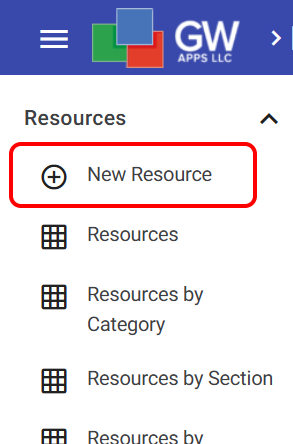
Enter the document (Resource, content or policy) details, and then click the ‘Publish’ button on the Menu Bar.
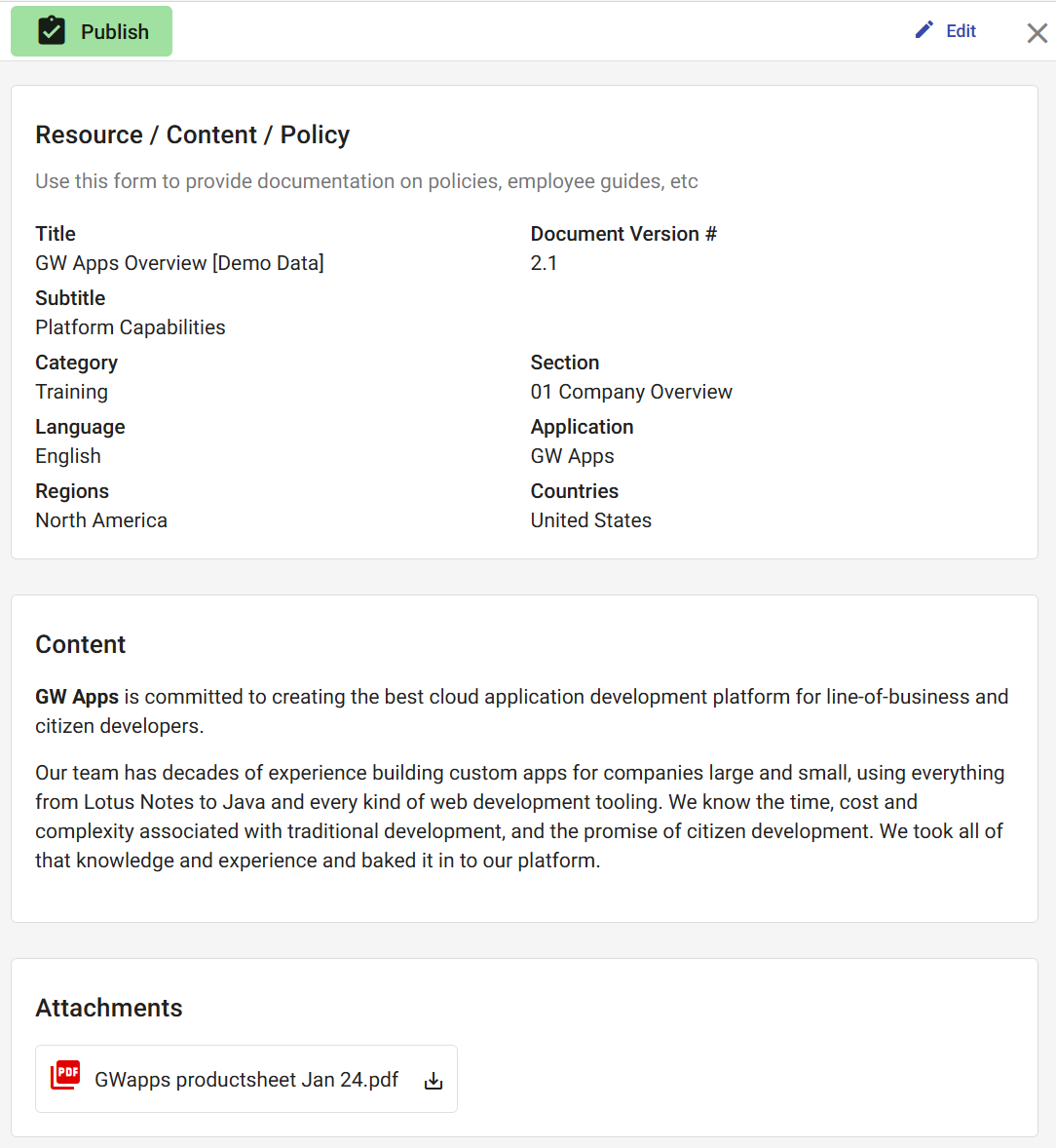
Published resources can be archived by pressing the ‘Archive’ button. They are then only displayed in the ‘Archived Resources’ view. Archived resources can be republished by pressing the ‘Unarchive’ button.
To create a new version of a resource, you can select it in a view and use the ‘Copy’ bytton on the Menu Bar at the top of the view. Once it is fully updated, you can publish the new versiona nd archive the earlier one.
App Design Details
This app has one main form called Resource – You use this form to create new guidelines or work instructions, and the associated views organize all of your company resources.
This app also has an additional form called Lists that is used to manage lists of lookup values used on the Resource form. Each value in the Category, Section, Application, Languages and Regions lookup list fields is a record created with that form:
- List Value – This form allows you to create and manage list items for drop-down fields on the Resource form (Category, Section, Application, Languages and Regions). You can manage them from the ‘List by Type’ view. (These records can only be created and edited by the App Admin role.)
Security Roles
This application has 3 security roles:
- App Admin – Can create, edit and delete all Asset records, and also the Asset Category and Site lookup lists records.
- Editor – Can create and edit Asset records.
- Reader – Can see but not create or edit Asset records.
Workflow Notifications
The workflow stages for Resource records, and the security access at each stage, are:
- Draft – The App Admin role and the record owner (creator) can edit and delete the record, the Editors role can edit the record, and the Readers role has no access to Draft records.
- Published – The App Admin role can edit and delete the record, Editors roles can edit the record, and the Readers role can see but not edit the record.
- Archived – The App Admin role can edit and delete the record, the Editors role can edit the record, and the Readers role has no access to Draft records .
There are no workflow notification emails.
Updating the Company & Employee Guidebook App
Don’t forget, as well as being a fully functional app that’s ready to go, the Company & Employee Guidebook template app can also be a useful starting point for you to build from. If you want extra information tracked for your documents, want additional views to sort the documents in different ways, or want to change the approval workflow reviews, you can make those updates yourself. See our support pages to learn how.


