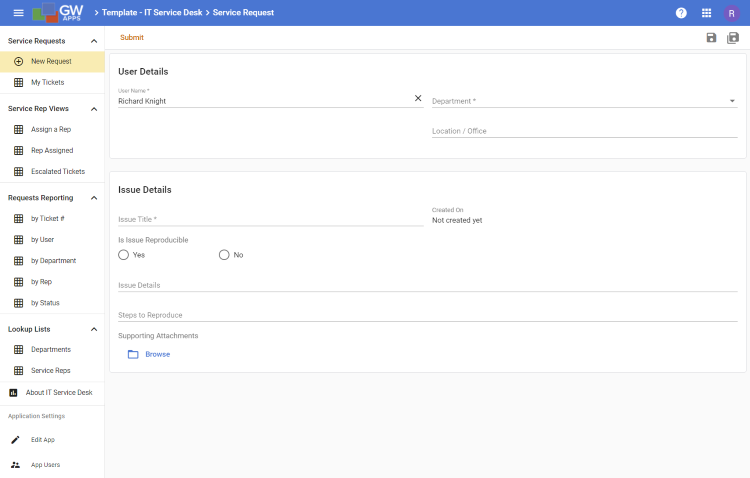This template is designed to help manage and track IT service requests through to resolution. The Service Desk manager can assign reps to requests and they can be escalated if needed, and escalation and request resolutions generate notification emails. View and report on service requests as they process through to resolution.
App Features
- You can record important inform about your service requests and manage them through to resolution.
- Aside from the main Service Request form, there are two other forms that are used to create lists of values that are looked up from fields on the Service Request form:
- Service Rep – A list of service reps that can handle requests.
- Department – A list departments within your organization, such as: IT, Sales, Finance, etc.
- Service requests are assigned to a service rep, who then resoles the issue.
- View and report on service requests as they process through to resolution.
IT Service Desk Template Images |
Setting Up the IT Service Desk App
Please following these steps to get the IT Service Desk app ready for use in your organisation:
- The Service Request form asks for the assigned service rep. To supply this list of service rep names (along with their managers to escalate old tickets to), you need to go to Lookup Lists > Service Reps in the left side navigation, and create a Service Rep record for each service rep name you want to use. You can use the ‘+ Add New Record‘ button on the bottom of the view to add a blank record, and the values can be edited by clicking directly in the field.
- The Service Request form asks for the department of the requester. To supply this list of department names, you need to go to Lookup Lists > Departments in the left side navigation, and create a Department record for each department name you want to use: i.e. Sales, IT or Finance. (Some sample Department records have been included in the template.) You can use the ‘+ Add New Record‘ button on the bottom of the view to add a blank record, and the values can be edited by clicking directly in the field.
- You will need to assign the appropriate people to the security roles within the application. Go to Lookup Application Setting > Edit App in the left side navigation, and once the app design screen appears, select Security > Roles and Users in the left side design navigation. Then select each of the applications roles (discussed below in App Design Details), and use the right side panel, that appears when you select a role, to set who should be in the role.
- Automatic request escalation has been built into this app, but not enabled. If you would like all tickets that are assigned to a service rep for 2 days and not yet resolved to be automatically escalated you need to enable this feature. You can also modify the time period to be more or less than 2 days:
- To enable automatic escalation, go to Application Settings > Edit App in the left side navigation to open the app in edit mode, then select ‘Triggers‘ on the left side navigator. Enable both the ‘Escalation Trigger’ triggers.
- To modify the number of days before escalation, select the three dots on the far right of ‘Escalation Trigger’, and select ‘Edit’. In the ‘Filters’ section, find the entry for the ‘Date Assigned’ field and change the ‘Today (+/-)’ value from -2, for escalate requests assigned more than 2 days ago, to -1, -3, or whatever you require.
Using the IT Service Desk App
When a user has an IT issue, they create a Service Request record and fill in the details. Once all the information is entered, they click on the Submit button at the top of the form. The service request will then go through a three or four stage process:
- Assign Rep – At this stage either the help desk manager could review the incoming requests and assign a service rep according to workload or skill set, or the reps could self assign requests.
- Rep Assigned – The assigned service rep will now work on the tickets until it is resolved. If the rep needs assistance or if the requester thinks the issue is taking too long to resolve, they can escalate the ticket to the service reps designed escalation user.
- Escalated – The service rep and their assigned escalation user will work the ticket to a successful resolution.
- Resolved – The issue has been resolved and the requester is, hopefully, happy.
App Design Details
- Department and Service Rep lookup records can only be created and edited by the App Admin role, but are visible to all.
- Service Request records are the main records in the application, and can be created by members of the App Admin, service Rep and User roles. Security for the record is detailed in the workflow section below.
- Security Roles, and their general purpose, are:
- Reporting – Can view the all completed service requests.
- Service Rep – Can create and edit, but not delete, service requests.
- App Admin – Can edit and delete all records.
- Ticket User – Dynamic role set to the name in the User Name field on a Service Request. Can read and edit service requests they are named on at the appropriate workflow stages.
- Record Owner – System role containing the name of the user who created the request. This is usually the same name as in the Ticket User role, but if Jane creates a request on behalf of Frank, Jane will be the Record Owner but Frank will be the Ticket User.
- All Domian Users – System role containing all valid users int he client domain. This role is used to allow all valid users to create service requests.
- Workflow stages are:
- Draft – The App Admin, Ticket User and Record Owner roles can edit and delete the record.
- Assign Rep – The App Admin role can edit and delete the record, the Service Rep role can edit the record, and the Record Owner and Ticket User roles can see but not edit the record. The Service Rep and App Admin roles can mark the record as Rep Assigned.
- Rep Assigned – The App Admin role can edit and delete the record, the Service Rep role can edit the record, and the Record Owner and Ticket User roles can see but not edit the record. The Ticket User, Record Owner, Service Rep and App Admin roles can all mark the record as Resolved or Escalated.
- Escalated – The App Admin role can edit and delete the record, the Service Rep role can edit the record, and the Record Owner role can see but not edit the record. The Ticket User, Record Owner, Service Rep and App Admin roles can all mark the record as Resolved.
- Resolved – The App Admin role can edit and delete the record, the Service Rep role can edit the record, and the Reporting, Ticket User and Record Owner roles can see but not edit the record.
- Workflow notifications are:
- Rep Assigned and Escalated Stages – On clicking Resolved the requester (Record Owner) is notified. The email template is called ‘Resolved Notification’.
- Rep Assigned – On clicking Escalate the assigned escalation user and the requester (Record Owner) are notified. The email template is called ‘Escalation Notification’.
Updating the IT Service Desk App
Don’t forget, as well as being a fully functional app that’s ready to go, the IT Service Desk template app can also be a useful starting point for you to build from. If you want extra information tracked for your service requests or want additional views to sort them in different ways, you can make those updates yourself.