A number field. In use, the field will display up/down arrow controls at its far right side. Using the arrow controls will change the number to the next higher or lower integer value.
| The default look of the Number component |
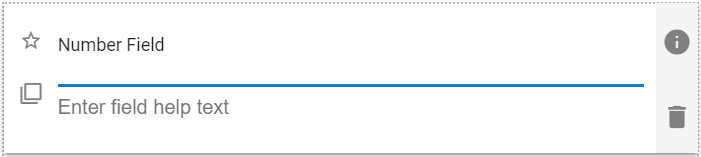 |
Number Field Properties
| Setting | Description |
| Basic Tab / General Settings | |
| Display Name Default Value Field Help Text Required |
See General Field Features |
| Basic Tab / Validation Section | |
| Minimum Allowed Value | Enable to set a minimum field value. Displays the following two fields when enabled: |
| Min Value | Enter the desired minimum field value. |
| Message to show user | Enter the text to display when the user entered value is smaller than the Min Value. |
| Maximum Allowed Value | Enable to set a maximum field value. Displays the following two fields when enabled: |
| Max Value | Enter the desired maximum field value. |
| Message to show user | Enter the text to display when the user entered value is larger than the Max Value. |
| Basic Tab / Format Section | |
| Percentage Toggle | Enable to define the number as a percentage value: i.e. 0.12 displays as 12%. |
| Decimal Places | Enter the desired number of decimal places. |
| Advanced Tab / Formula Tab – See below | |
| Advanced Tab / Conditional Visibility – See Conditional Visibility | |
Using Formulas
| Formula Settings |
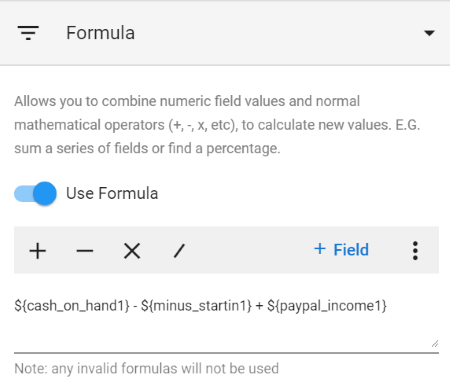 |
You create the desired formula by combining fields and the four basic mathematical operators of + (addition), – (subtraction), X (multiplication) and / (division). You can also directly type parenthesis brackets “( )” around parts of the formula to ensure it is calculated in the correct way. (Normal mathematical rules apply.)
| Operator | Description |
| + | Addition: Adds ‘ + ‘ to the formula at the current cursor position. (A space character is included either side of the + symbol.) |
| – | Subtraction: Adds ‘ – ‘ to the formula at the current cursor position. (A space character is included either side of the – symbol.) |
| x | Multiplication: Adds ‘ x ‘ to the formula at the current cursor position. (A space character is included either side of the x symbol.) |
| / | Division: Adds ‘ / ‘ to the formula at the current cursor position. (A space character is included either side of the / symbol.) |
| + Field | Briefly displays a field selection drop-down to allow you to select the desired field. The drop-down also has search functionality. Once the desired field is selected, the short code for that field is added to the formula, with the syntax ${field_short_code}. In the formula above, ${cash_on_hand1} is an example of a field. |
If the formula is not valid the field will be highlight in red, and ‘Invalid Formula’ is displayed.
Number Field Usage Example
| Number usage example |
Demonstration Video
The following video outlines creating number fields:
