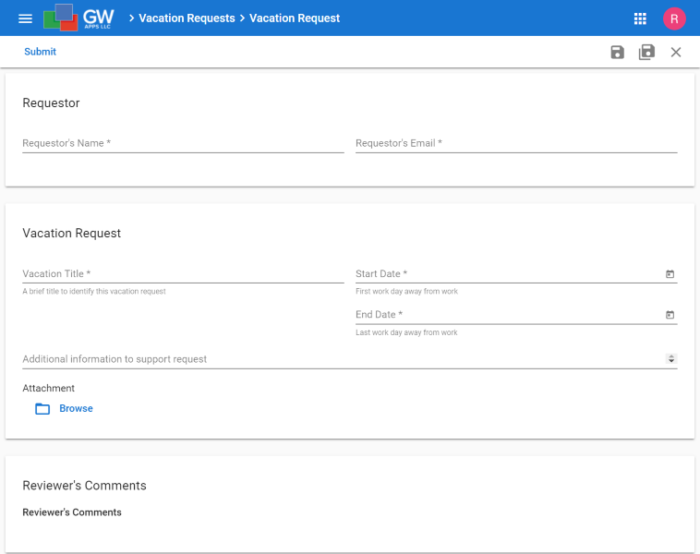App Features
- Users can submit time off requests.
- Managers can approve, reject, or return the request to the requester for additional information.
- The requester will get notified of the Approver’s decision.
- View and report on time off requests.
- Optionally, enable automatic time off accrual.
Vacation Requests App Images |
Setting Up the Time Off Requests App
Please following these steps to get the Time Off Requests app ready for use in your organization:
- You will need to assign the appropriate people to the security roles within the application. Go to Application Settings > Edit App in the left side navigation, and once the app design screen appears, select Security > Roles and Users in the left side design navigation. Then select each of the applications roles and use the right side panel to set who should be in the role.
- If you want to enable automatic time off accrual, go to Application Settings > Edit App in the left side navigation to open the app in edit mode, then select ‘Triggers‘ on the left side navigator. Enable both the ‘Accrual Rate (Monthly)’ and ‘Accrual Rate (Yearly)’ triggers.
- Next, we need to define the time-off accrual rate for each type of leave. By default, this template is set to accrue 1.25 Vacation and 0.5 Sick days per month, and 2 Personal days per year. To change this there are two areas you need to edit – the first determines the number of days to accrue, and the second determines the rate to accrue them at (monthly, yearly, etc.). First, go to Application Settings > Edit App in the left side navigation to open the app in edit mode.
- The number of days to accrue can be edited in the ‘Actions‘ section on the left side navigator. Locate the action called ‘Accrual Calculations‘, select the three dots on the far right of it, and select ‘Edit’. You will see each type of leave with a number in an accompanying field. This number is the amount of days to accrue.
- The rate of accrual can be edited in the ‘Triggers‘ section on the left side navigator. Locate the trigger called ‘Accrual Rate (Monthly)‘ and again select the three dots and edit the trigger. This trigger is defaulted to run monthly at the beginning of each month, and the ‘Accrual Rate (Yearly)‘ trigger is set to accrue at the beginning of each year. To change this rate, you will only need to edit the ‘Scheduled Trigger‘ section. For example, for bi-monthly accrual select the ‘Day(s) of the month’ drop down on the right and choose the days you want to the trigger to run. You may also change the ‘Trigger Schedule’ for weekly or annual rate options.
- Finally, you will need to add your list of employees with their accompanying available time off (if any). The easiest way to do so is to import a spreadsheet that includes Employee Name and the number of their available days off, organized by type of leave (Vacation, Sick, and Personal). In ‘Edit App’, select ‘Data Migration’from the left side navigation and import your list (from a .csv file). This data should be imported to the ‘Earned Time Off’ form.
Using the Time Off Requests App
When you want to request time off, create a Time Off Request record and click the Submit button. The reviewer (Approving Manager) can then Approve, Reject or Return to Requester. Approved requests go to the Approved workflow stage, and rejected ones go to the Rejected workflow stage. Requests that are returned go to the Resubmit stage where the original requester can update and then resubmit it.
Whoever is designated as the ‘Approving Manager’ on the form will receive an email regarding the request. If the approving manager is always the same person, you may open the ‘Approving Manager’ field properties and set the ‘Default Value’ to be the individual. That way, whenever a new request is created, the approving manager will automatically be filled in. Alternatively, you can set the ‘Default Value’ to the users manager (assigned in the platform settings).
App Design Details
- Time Off Request records can be created by the Editor and App Admin roles. Security for the record is detailed in the workflow section below.
- Security Roles, and their general purpose, are:
-
Manager – Can read and approve time off request records. This is a Dynamic Role, that gets it’s value from the ‘Approving Manager’ field on the time off request record.
-
Reader – Can read, but not edit, time off request records.
-
Read Approved Requests – Can read, but not edit, only approved time off request records.
-
Editor – Can create and edit, but not delete, time off request records, but only read approved or rejected requests.
-
App Admin – Can edit delete all Time Off Request and Earned Time Off records.
-
-
Workflow stages are:
-
Draft – Only the record owner can see the record, and they can edit and delete the record.
-
Review – The Approvers and App Admin roles can add approval comments and approve/reject, and the Editors role can edit the whole record but not approve/reject. The Readers role can see but not edit records.
-
Resubmit – The record owner can submit and edit everything except the approval comments, the App Admin role can submit and edit everything, and the Editors role can edit the whole record. The Delete role can edit and delete records.
-
Approved – These records are read-only for all roles except App Admin, who can edit and delete them. The Read Approved Requests can see records at this stage but no others.
-
Rejected – These records are read-only for all roles except App Admin, who can edit, delete and resubmit the record. The record owner can resubmit the record, at which time they will be able to edit it again.
-
-
Workflow notifications are:
-
Draft Stage – On Submit the name in the Approving Manager field is notified that there is a time off request waiting review. The email template is called Approval Request.
-
Review Stage – On Approve or Reject the requester is notified of the chosen action. The email template is called Time Off Request Approve / Reject.
-
Review Stage – On Return to Requester the requester is notified that their time off request needs of updated if it is to be approved. The email template is called Time Off Request Return to Requester.
-
Updating the Time Off Requests App
Don’t forget, as well as being a fully functional app that’s ready to go, the Time Off Requests template app can also be a useful starting point for you to build from. If you want extra information tracked for your vacation requests or want additional views to sort them in different ways, you can make those updates yourself.