If you have business processes that manage requests, approvals, assets, projects, products, documents and just about any other business related information, GW Apps can help improve your efficiency and responsiveness by letting you create a custom application to manage the whole process. Before creating an application in GW Apps there are a few key concepts and terms that will be helpful to know:
Forms
Forms are the main building blocks of applications. Just like with paper forms in an office, GW Apps forms help users enter the correct information and display it in a structured and well defined way. Users create, read, review and edit the application’s data via forms.
The example below shows a simple IT Request form where you can ask for a new PC or Laptop.
| Form Example – IT Request |
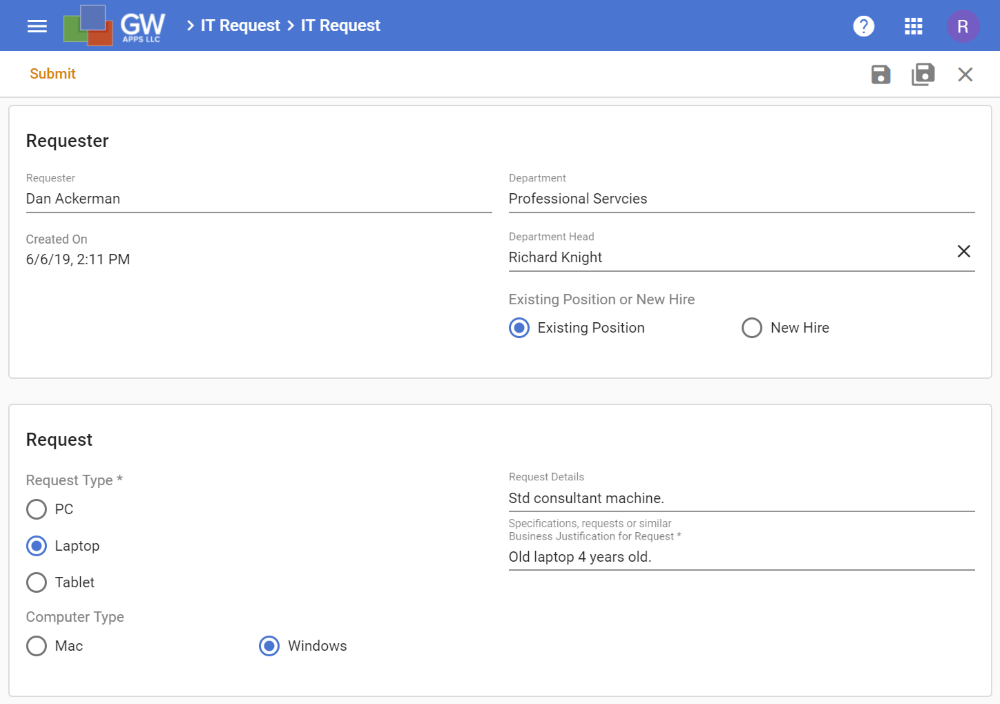 |
Workflow
Workflow is just another name for an approval or review process that a record might have to go through. For example, an expense report might need to be reviewed and approved by the person’s manager before it can be paid. Another example, a contract might need to be reviewed and approved by Legal, Finance and the department manager, before being sent to the division VP for final approval.
Security
It is important that at each stage of a record’s life, only the right people can take the workflow actions, edit record values, or even see the record at all. Security is the term we use for telling GW Apps who should be able to see or do what to records as they move through their workflow process.
GW Apps also has the ability to allow anonymous access, i.e. the ability for people to access specific applications in GW Apps without having to log in. This feature is useful for taking surveys or sharing non-sensitive information with customers, clients, etc.
Views
A typical view is a table or list that displays selected data from application records, usually in a predefined sorted order. Your email inbox is an example of a view.
The example below shows IT Request records (created by the form we just saw above), listed (sorted) by requester name and department.
| View Example – IT Requests by Requester |
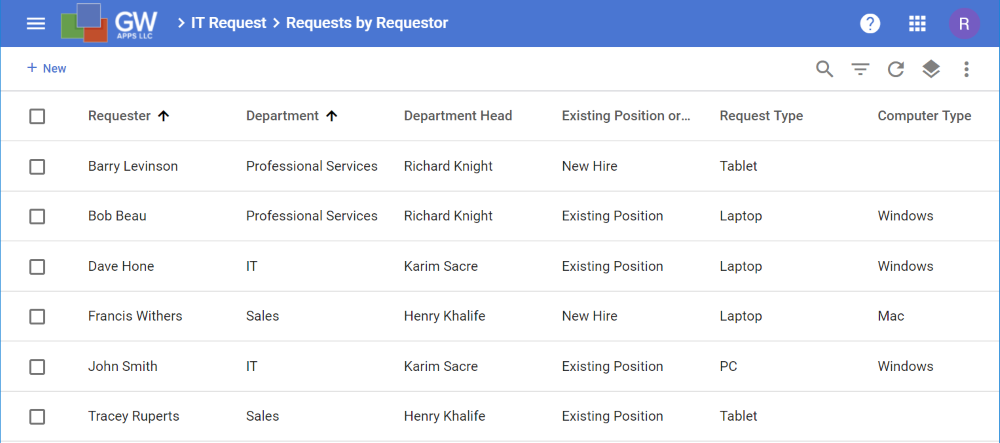 |
GW Apps can also display appropriate records in a calendar or Kanban style.
Pages
Pages can be used to create many things, such as: Application welcome or landing screens, about this application and help screens, and dashboards.
The example below shows the Dashboard from the Expense Reports app, which was created using a page.
| Page Example – Expense Reports Dashboard |
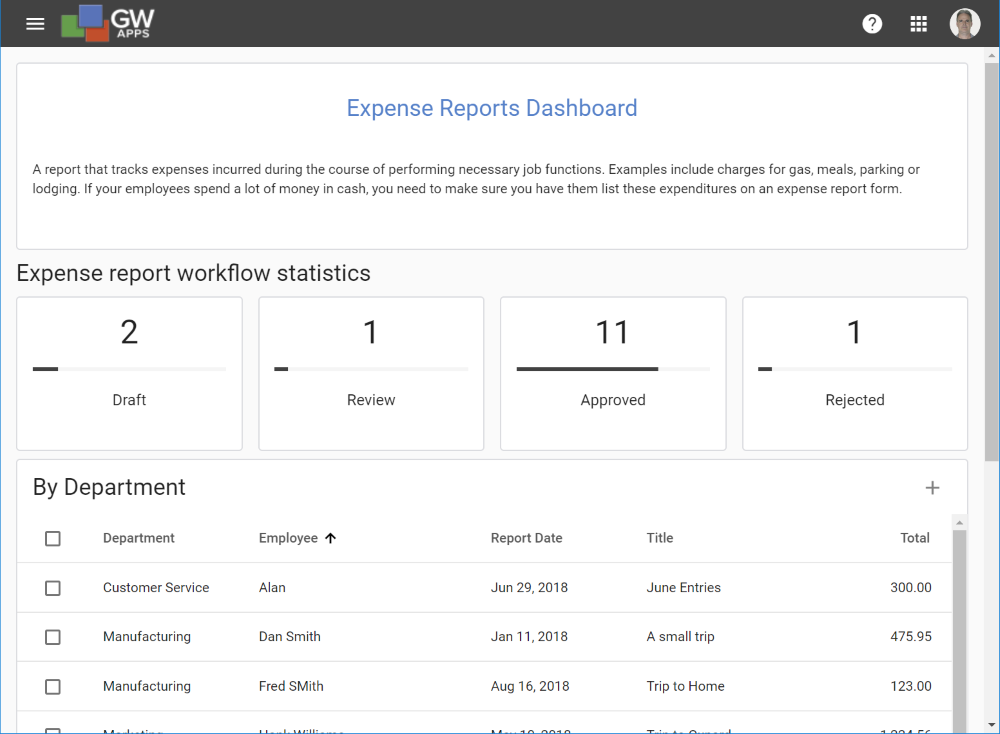 |
Launching an App
Launching an app means using the app that you, or a colleague, has built. This is where you enter, lookup and work with your business information.
App Editor
The App Editor is where you go to change the design or settings of the app: Adding or editing forms, views, pages, along with setting security and what the app is called, are all done in the App Editor.
Next Steps
| Below are links to articles that expand on the areas covered in this article: |
| Features and Where to Find Them |
| Forms |
| Workflow |
| Security |
| Views |
| Pages |
| Below is the link to the Building an Expense Reports App tutorial series, which covers many aspects of creating apps in GW Apps: |
| Part 1 – Building an Expense Reports App |
