A Drive Picker field allows you to select and link one or more files from Google Drive, similar to adding a link to a G Drive file to an email or Google Doc.
| The default look of the Drive Picker component |
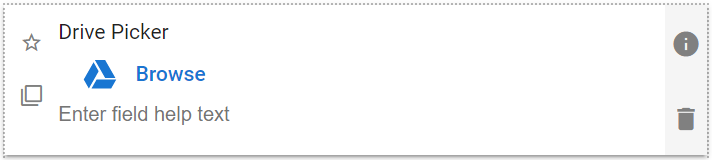 |
Drive Picker Field Properties
| Setting | Description |
| Basic Tab / General Settings | |
| Display Name Field Help Text Required |
See General Field Features |
| Button Name | Lets you could change the text that displays next to the folder icon, where the user clicks to attach a file. Default value is “Browse” as shown in the screen-shot above. |
| Options Tab / Features | |
| Enable Mine Only | Show only Google Drive items owned by the current user. |
| Enable Multi Select | The message to display if the file being attached is larger than the Max File Size value. |
| Max Items | If you have enabled Allow Multi Select, this option appears to allow control of how many files can be selected. |
| Enable Team Drive | Enable if you would like the Team Drives for the current user to be available when selecting files. |
| Options Tab / Views Options | |
| Select the Google Drive file types you will allow users to select. This option limits the selection dialog to the selected file types, much like searching for specific file types in Google Drive. The default is “All Google Drive types”, but un-checking that option and selecting specific field types will filter the selection dialog. | |
| Advanced Tab / Conditional Visibility – See Conditional Visibility | |
Usage Example
| Drive Picker Usage Example |
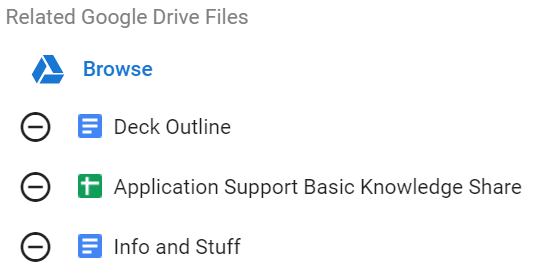 |
