The Software & SaaS Management template helps you manage purchases / purchase requests, renewals, and monthly/annual payments for all of your SaaS and packaged software products.
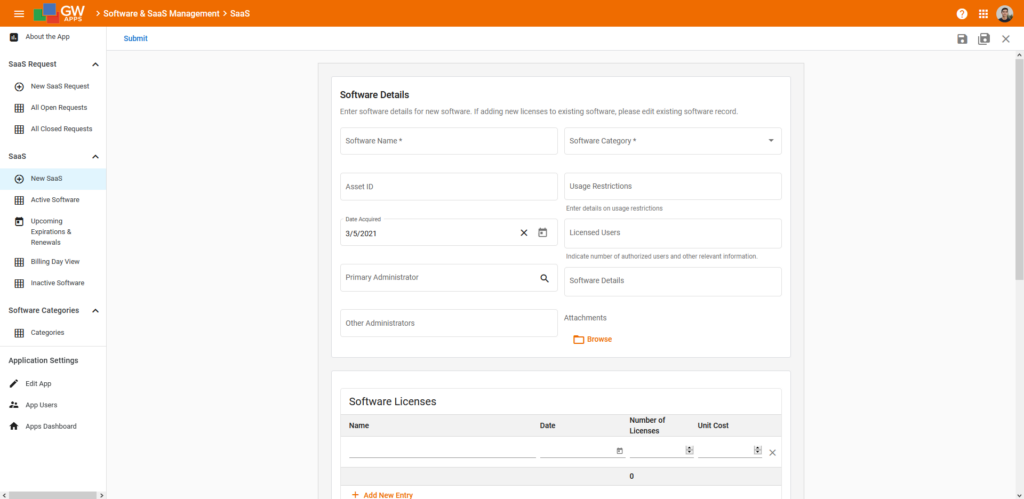
App Features
- Request and approve software purchases.
- Manage and track the billing and status of SaaS and software purchases.
- Keep track of any additional software license purchases.
- View upcoming renewal and expiration dates in a calendar view.
Setting Up the Software & SaaS Management App
To get the app ready for use in your organization you should consider the following:
- The Software Request and Software forms both have a software category lookup field. The values for these fields are looked up from the Software Category records. The app comes with several basic categories already created, but you may want to add or remove categories depending on your needs. To do so, launch the app and navigate to the ‘Lookup Lists‘ section on the left-side navigator and select the ‘Categories‘ view. In this view you can edit category names directly by clicking on the record in the view (this is because ‘Edit Cells In Table’ is turned on). You may add new records by selecting the ‘+ Add New Record‘ button on the bottom of the list of records, and then edit the value by clicking directly in the view on the new record. To delete a category, select the check box next to the record and click ‘Delete‘ on the top bar.
- On the Software Request form there is a Directory Lookup field (titled “Manager / Approver Name”). The user named in this field will receive the automatic email regarding approving the request. All members to the ‘Software Manager‘ security role have the ability to approve or reject any request, but only the named manager / approver will receive the email. To learn how to assign a user to a role, click here. You may also wish to have the directory lookup field default to a specific person when opening the form (e.g., if the approving manager is always the same person). To do this, simply open the form editor for the ‘Software Request‘ form, then open the field properties of the “Manager / Approver Name” field, select Default Value, and select ‘Search User‘. Then, begin typing in a name in the search bar and select the desired user.
Security Roles
This application has 3 security roles:
- App Admin – Has access to all features and data in the entire application at all times. They can edit all records and fields at all workflow stages, and can take any workflow actions (Approve, Reject, Mark as Active, …).
- Software Manager – This is for general users of the application. They can create and edit software records, and submit requests. They can also can take any workflow actions, including Approving and Rejecting Software Request records.
- Reader – Can create Software Requests and edit their own records, but can only view Software Requests created by others or any Software record.
Using the Software & SaaS Management App
When someone in your company needs a new SaaS or software package, they can submit a request using the ‘Software Request‘ form. After submitting a request, the ‘approving manager’ will get an email regarding the new request and they will decide to either approve or reject it, and then add comments on their decision. Then, the record owner (the requester) will get an email with the decision and comments.
After approving a software request, the app will also create a new ‘Software’ record containing most of the information from the ‘Software Request’ record. This new record will be in the ‘Draft’ workflow stage, and can be found in the ‘Inactive Software‘ view. Locate this new record and add the additional information usually needed for a software record, such as version # and payment details. to it. Once the software or SaaS is procured and ready for service, you can click on ‘Mark as Active’ to show it is in use and required payments should be made when due. Active software can be retired by clicking on ‘Mark as Inactive’ to show it is no longer in use and no further payments should be made.
You can also add software directly, without going through the request and approval process, by simply starting with the ‘Software‘ form.
App Design Details
- Software Category records are created and edited by the App Admin role, but are visible to all.
- SaaS records are the primary records for the application. App Admins, Approving Managers, and Editors can create and edit them.
Workflow Details
Software Request form workflow stages:
- Draft – The requester and the App Admin role can edit the request. The Reader and Software Manager roles can’t see Draft requests.
- Requested – The assigned Manager / Approver on the request will then get an email notification once a requets reches the Requested stage. The Manager / Approver then decides to either Approve or Reject the request, and add any comments regarding their decision. The requester, and the App Admin and Software Manager roles can edit the request. The Reader role can view the request.
- Approved – When a Software Request is approved, the requester will receive an email notifying them. Also, a Software record will be created with the Software Request’s information added (software name, category, details, etc.). Users can locate the new ‘Draft‘ record in the ‘Inactive Software‘ view.
- Rejected – When a Software Request is rejected, the requester will receive an email notifying them, and they will be able to see any comments added. It is then visible in the ‘All Closed Requests‘ view.
Software form workflow stages:
- Draft – These are incomplete records. After placing a request in service, the new record begins as a ‘Draft‘ in the ‘Inactive Software‘ view. The requester, and the App Admin and Software Manager roles can edit requests. The Reader role can’t see Draft requests.
- Active – These are software and SaaS subscriptions that are currently active. The App Admin and Software Manager roles can edit requests. The requester and Reader role can view requests.
- Inactive – These are software and SaaS subscriptions that are not currently in active use and who’s subscriptions are not being paid. The App Admin and Software Manager roles can edit requests. The requester and Reader role can view requests.
Updating the App
The Software & SaaS Management template is fully functional on its own. However, you may wish to customize it to better fit your needs. The support pages are a great place to learn. Also, if you have any questions don’t hesitate to reach out to our support team.
