The Simple CRM template is designed to be a simplified customer relationships organizer. Manage all company and contacts and create associated tasks and opportunities.
App Features
- Import and organize company and contact information.
- Assign tasks to employees.
- Keep track of the lifecycle of opportunities, from evaluation to closing.
This app has two roles: Reader, and Editor.
- Reader – Can read company records, contact records, task, and opportunities, but not create or edit them.
- Editor – Can read, create, and edit company records, contact records, task, and opportunities
Setting Up the Simple CRM
Managing and updating the Simple CRM data is primarily done through data migration. New companies and contacts can be created directly within the app, using the associated forms, but more than likely you will already have a spreadsheet with a list of companies and contacts.
Before you begin importing your data, review the Companies and Contacts forms to make sure they have all necessary fields to fit your data.
- Take a look at the ‘Industry‘ field on the Companies form. It includes a short list of Industries that may or may not be relevant to you. Open the field properties to review the industries, and to add or remove them.
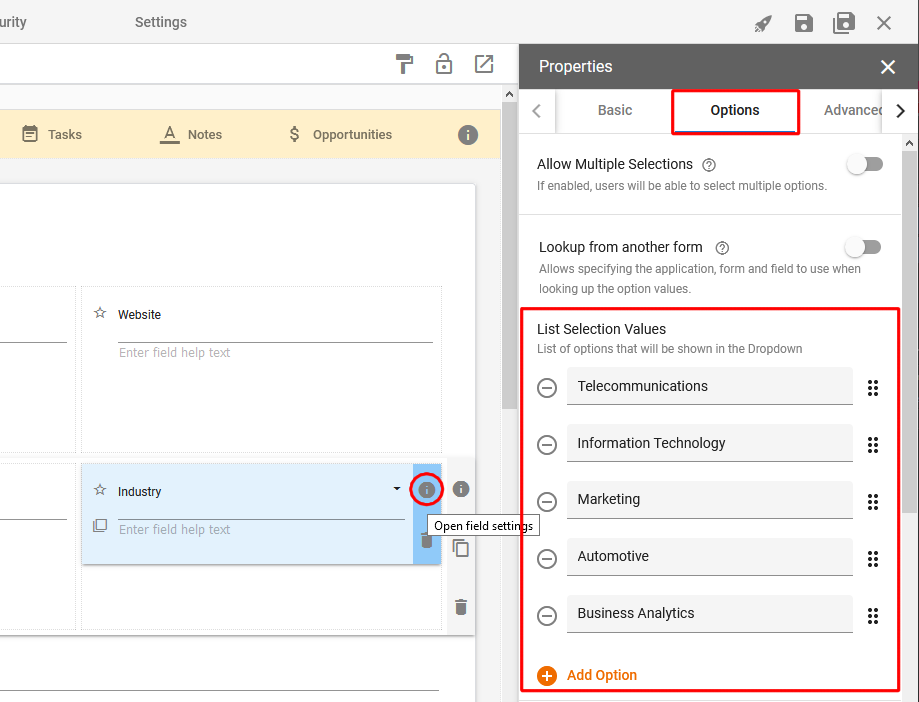
- Note: When importing data, any list selection field options will have to match exactly with the information on your spreadsheet. For example, the Industry field has ‘Marketing’ as an option, so you can have ‘Marketing’ on your spreadsheet and it will import properly. If you have an Industry not listed as an option in this field, it will leave the field blank on import.
- Do the same for the Contacts form ‘Job Function‘ list selection field.
Importing Data
Importing data should follow these steps:
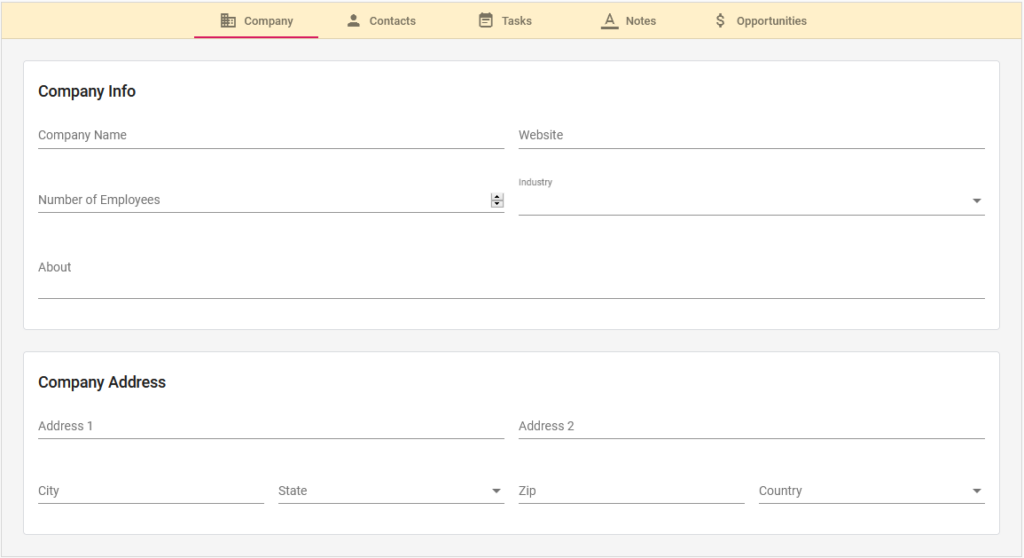
- Import Company Data – The first step should be to import all company data. This is because the contacts are tied to companies using a lookup field. If the company records do not exist, the contacts will not be tied to the appropriate companies (unless edited individually). To remedy this, simply import your company data first.
- Note: Take a look at the Company form to get an idea of which fields you’d like to have data for. When importing, you will be asked to tie columns from your spreadsheet to specific fields on the form. If your columns have the same title as the field, they will be recognized automatically (e.g., if you have a Company Name column on your spreadsheet, the Company Name field will recognize this and assume they are the same. If they have different names, you will simply have to select which columns will import to which fields). The form can always be edited to include any additional fields, however this should be done before you import the data.
- Import Contact Data – After your company data has been imported, you may then import your contact data.
- Note: Again, take a look a the Contact form to get an idea of the data you’d like to have. Add any fields you’d like, or remove any you don’t need. And make sure your spreadsheet includes the contact’s associated company.
Using and Updating the Simple CRM
After importing the data all of your contacts should be tied to their respective companies. You can then begin creating specific tasks and opportunities. Simply open the Tasks or Opportunities forms to do so.
The Tasks are relatively simple; create a task and assign it to an employee. When the task comes due, a reminder email will be sent to the employee.
Opportunities are relatively simple as well, however they are workflow driven. The stages are:
- Evaluating
- Proposal Sent
- Negotiation
- Closed – won
- Closed – lost
You may view and move these opportunities through their workflow stages on the Kanban board. Furthermore, these stages can be edited and updated to fit your specific needs. If you need help setting up the perfect opportunity workflow, you can view our support page on Workflows, or reach out to support@gwapps.com to schedule a call.
