Users are not created within an application in GW Apps, but we do need to specify who should have the ability to change the design or settings of the application. To do this we need to add the desired users as App Designers.
To access the App Designers screen, go to: Edit App > Security > App Designers.
| App Designers Screen |
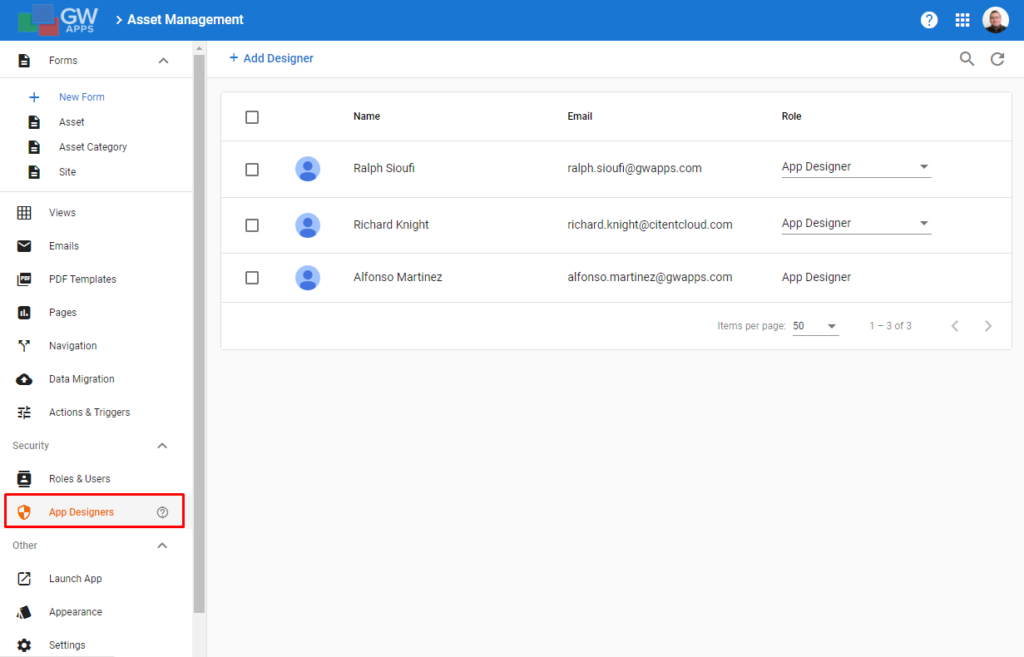 |
To add a new user as designer of the application, click on the + Add Designer button at the top of the list. Then, you will then see the following dialog:
| Create App Designer Dialog |
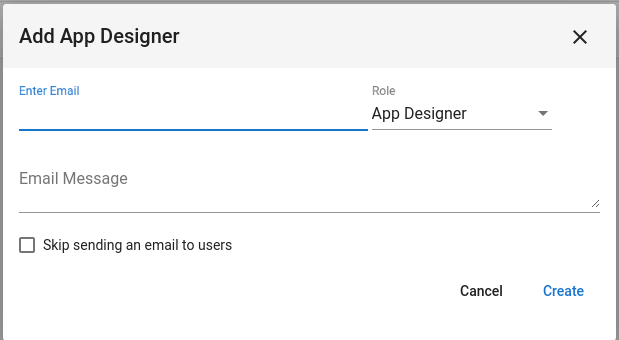 |
| Item | Description |
| Enter Email | Start typing the name or email address of a valid user. A drop-down list will show the matching names: Select the required name once you see it in the drop-down list. The user has to already be a registered user on the platform, for them to be added to an application. |
| Role | The role will be set as App Designer. |
| Email Message | By default, the selected user will receive an email message alerting them that they have been added to the users for this application. The basic email contains all the requited information, but if you would like to add a specific message to this email, add the text to the Email Message field. |
| Skip sending an email to users | If you don’t want the selected user to receive an email message, then check the ‘Skip sending an email to users’ option. |
Next Steps
| Below are links to articles that cover the other main areas of application security: |
| Security: App Users |
| Security: Roles & Users |
| Below is the link to the episode of Building an Task Management App tutorial series that include descriptions of setting up security: |
| Part 6: Building a Task Management App – Security |
