A Multiple Users field allows you to select multiple names or email addresses from your organization’s user directory. It is very similar to the Users field type, except that it will allow multiple names to be selected.
| The default look of the Multiple Users component |
 |
Multiple Users: Properties
| Setting | Description |
| Basic Tab / General Settings | |
| Display Name Default Value Field Help Text Required | See General Field Features |
| Basic Tab / Format | |
| Display Format | Sets how the user(s) are displayed. Choose between: Show Email Show Name |
| Advanced Tab / Conditional Visibility – See Conditional Visibility |
Usage Example
| Usage Example |
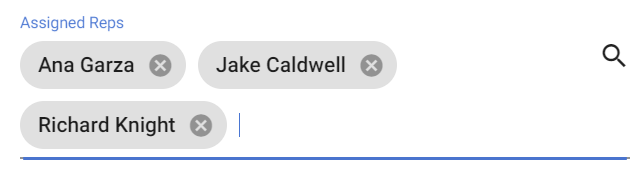 |
When you click into the field, a drop-down list will display available user names. If you can see the name you need or quickly scroll to it, then select it that way . If the list is long, simply start typing the first few letters of the users first name, surname or email address, and the field will display only the names that match what has been typed. Then either select the desired name, or type a few more characters so the desired name can be seen, and then select the name. Depending on the Display Format setting, the user(s) will be shown either as names or as email addresses.
To add further names, simply click in the space after the current last listed name and repeat the selection process. To remove a name, simply click on the “X” to the right of the name bubble.
