There are two distinct areas of administration: Application Administration and Platform Administration:
- Application Administration – These are settings that are specific to an application. They are set within the specific application ad do not affect any other application in your GW Apps domain. Examples include the list of designers for the application and the color and image for the applications icon.
- Platform Administration – These setting are platform wide and affect all users and applications in your GW Apps domain. Examples include the list of users who can create new applications and the banner image and footer for all email notifications.
Application Administration
Application administrators are defined by being listed as an App Designer in the specific application. App Designers can change any aspect of an application, including the design of the forms, view, page, email templates, etc., along with the administration settings.
To access the application administration settings, you need to edit the required application:
| Edit from the Apps Dashboard | Edit from the Application’s Navigator |
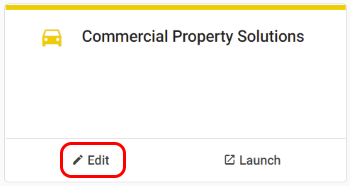 | 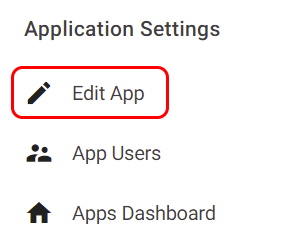 |
To see more details about application administration, please see the following article:
Platform Administration
Users designated as ‘Super Administrator’ on your platform will have access to a few administrative pages. Super Admins have the ability to change platform settings, manage platform users, and create/view platform level reports. (Note: Designating Super Admins is done in the ‘User Management’ page.)
As a Super Admin, additional options will appear on the header bar, as seen below:
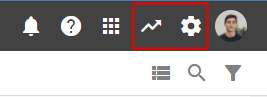
Clicking the left icon (arrow icon) will take you to the ‘Reporting‘ page where platform level reports and an overview of SLAs can be viewed.
Clicking the right icon (cogwheel icon) will let you navigate to the ‘Platform Settings‘ or ‘User Management‘ pages.
Next Steps
Learn more about:
