Forms are the main building blocks of applications. Just like with paper forms in an office, GW Apps forms help users enter the correct information and display it in a structured and well defined way. Users create, read, review and edit the application’s data via forms.
The example below shows a simple IT Request form where you can ask for a new PC or Laptop.
| Form Example – IT Request |
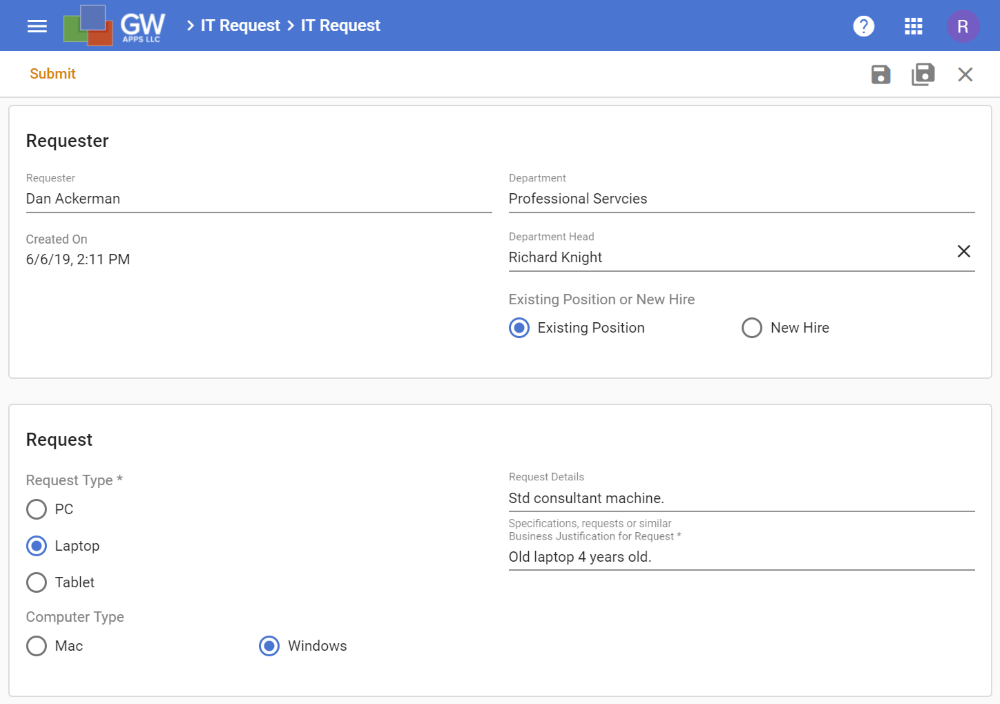 |
There are a two main screens in GW Apps for dealing with forms:
Forms Dashboard
The Forms Dashboard shows all available forms for the current application, displayed as a set of tiles. An App Designer can create and update them from here. Double clicking on a form’s tile will open the form in the Form Editor.
Form Editor
The Form Editor is where the designer can create the desired form, with the fields and layout they need. It is also where the workflow and form security are set.
Workflow is just another name for an approval or review process that a record might have to go through. For example, an expense report might need to be reviewed and approved by the person’s manager before it can be paid.
Security is the term we use for telling GW Apps who should be able to see or do what to records as they move through their workflow process.
Next Steps
The articles in the Forms section have been split into two groups, to help organize them:
Form Editor Articles
Form Editor articles cover the general information about using the Form Editor tools: How to add fields, where to set security, and common settings that most fields share. These articles tell you how to design your form.
Form Fields & Components Articles
Form Fields & Components articles cover all the specific details of each type of field or form control that can be put onto a form. For example, the specific formatting and field value validation settings a text field has.
| Below are links to articles that expand on the areas covered in this article: |
| Forms Dashboard & Creating Forms |
| Forms Editor Overview |
| Form Editor Articles |
| Form Fields & Controls Articles |
| Below is the link to the Building an Expense Reports App tutorial series, which covers many aspects of working with forms in GW Apps: |
| Part 3 – Building an Expense Reports App – Starting the Form |
