The Application Designer is where the design and settings of the application are created and managed. The left side navigation while in the Application Designer looks like the following:
| The Application Designer Navigator |
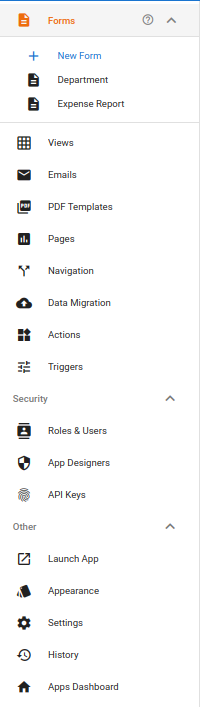 |
| Forms | Create and edit Forms. Forms are the main building blocks of applications. Just like with paper forms in an office, GW Apps forms help users enter the correct information and display it in a structured and well defined way. Users create, read, review and edit the application’s data via forms. (Link to Forms help) |
| Views | Create and edit Views. A view is a table or list that displays selected data from application records, usually in a predefined sorted order. Your email inbox is an example of a view. (Link to Views help) |
| Emails | Create and edit Email Templates. Email templates are used to create workflow notifications. If you want to send an email as part of a workflow, for example to the approver(s) or to the record’s originator to let them know of a workflow update, you will need to create an Email Template to define the email that will be sent. (Link to Emil Templates help) |
| PDF Templates | The PDF Template Editor allows you to create custom PDF report templates with an optional header and footer, and a body with auto-populated record data. PDF’s can be created as part of a workflow or manually generated from within a view. (Link to PDF Templates help) |
| Pages | Create and edit Pages. Pages can be used to create things such as welcome or landing screens, help screens, and dashboards. (Link to Pages help) |
| Navigation | Edit the application navigation. As there can be many views and forms within an app, the user will need a way to pick what they would like to see or do, that is the function of Navigation. It displays as a vertical menu of options on the left side of the app. (Link to Navigation help) |
| Data Migration | Import data. (Link to Data Migration help) |
| Actions | Create predefined workflow or record processing actions that can be triggered by a Trigger or a workflow. (Link to Actions help) |
| Triggers | Triggers are a way to start or run an Action. (Link to Triggers help) |
| Roles & Users | Roles & Users is where you can set what users can access an app and what they can do within the running application. (Link to Roles & Users help) |
| App Designers | App Designers to set who can edit the application’s design. (Link to App Designers help) |
| API Keys | Create and manage API Keys. |
| Launch App | Launch the application to use it as an end user. |
| App Appearance | Change the appearance setting of the current application. |
| Settings | General settings for the current application. |
| History | Display a history of app design changes and security updates. |
| App Dashboard | Jump back to the Apps Dashboard. (You can also click on the company lop in the top left of the header bar.) |
Next Steps
| Below are links to articles that cover the main areas of the Designer Navigator: |
| Forms Dashboard & Creating Forms |
| Views Dashboard & Creating Views |
| Pages Dashboard & Creating Pages |
| Below is the link to the episode of Building an Expense Reports App tutorial series that includes a description of the Designer Navigation: |
| Part 2 – Starting the Expense Reports App |
