Platform Settings allow a Super Administrator from your organization to configure options in the platform to best suit your organization. To access these settings, click either your account icon or the cogwheel icon in the top right corner and select Platform Settings.
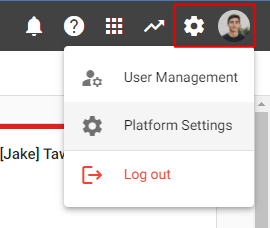
The Platform Settings Dashboard will then be displayed:
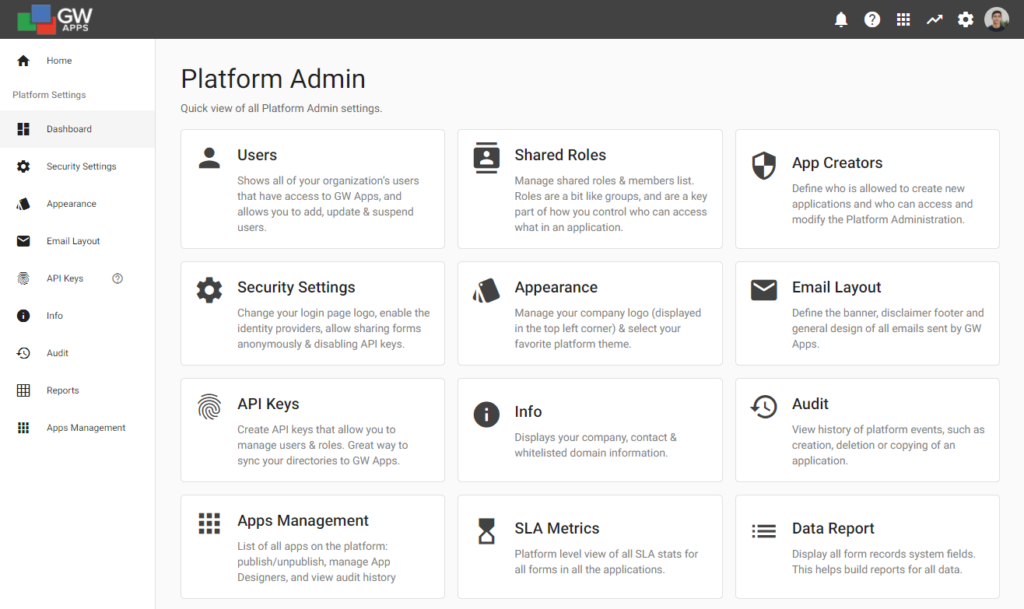
| Section | Description |
|---|---|
 | Displays all of the Platform Settings sections and their descriptions. |
| Users | Shows a list of all users with access to the platform, and allows you to add, update, and suspend users. |
| Shared Roles | Manage Shared Roles and members list. |
| App Creators | Manage who is allowed to create new applications, and who can access and modify the Platform Settings. |
| Security Settings | Change your login page logo, enable identity providers, allow sharing forms anonymously, and enable/disable API keys. |
| Appearance | Manage your platform logo, select your platform theme, and create/manage application categories. |
| Email Layout | Define the banner, disclaimer footer, and general design of all emails sent by your apps. |
| API Keys | Create API keys that allow you to manage users & roles. Great way to sync your directories to GW Apps. |
| Info | Displays your company, contact, and whitelisted domain information. |
| Audit | View history of platform events, such as creation, deletion, or copying of an application. |
| Reports | Create, edit and manage platform level views. (Note: SLA Stats and the available reports are viewed via the Reporting page.) |
| Apps Management | Publish/unpublish applications, manage App Designers, and view application audit history. |
